"Damn I Should've Done That Years Ago" (4): Adding Tables In SuperMemo
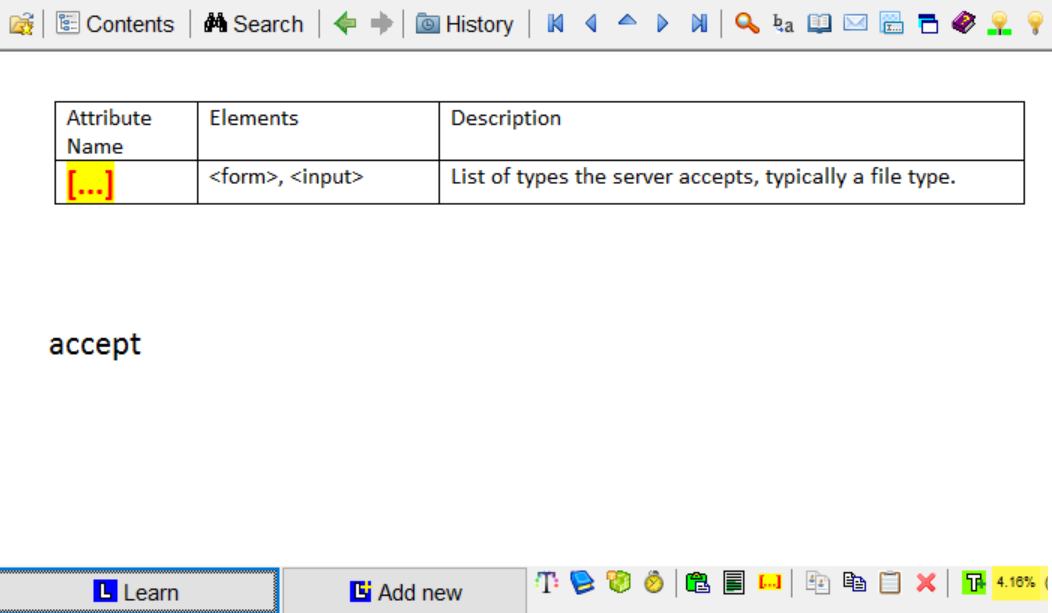
Introduction
I have many learning materials in table formats. Fortunately, I have stumped upon a solution to add tables into SuperMemo. In this article I will show you my way.
Previously, when I tried to add tables into SuperMemo, it would look like this:

All nice and easy.

After extraction. Weird… Green?

Where’s my table?
You can smell trouble when the extracted text becomes green. The table format isn’t retained. My guess is that SuperMemo doesn’t retain the whole table structure since what is extracted isn’t a complete one.
Without a table format, I had been manually spacing the content. It took a lot of time and I hated the asymmetry:

The following works:

You might ask, why not the above, but with a repeating header?
According to #4 “Stick to the minimum information principle” in Effective learning: Twenty rules of formulating knowledge, all the other rows are redundant; they’re not related to the clozed item. I don’t like them clustering my items.
I tried importing from HTML table generators, from a browser, from Excel’s HTML format. No luck. Finally, I realized that the table format is retained in Microsoft Word. Therefore, I have made an ahk script to split the tables with a recurrent header. Here’s my ahk script. As you can tell from the code, my script is very simple and specific; it serves a very particular purpose that probably doesn’t apply to you. I only show it to tell how simple an ahk script could automate such a boring task.
My Working Solution
-
Finalize your table in Microsoft Excel (in my case, add a header to every other row)
-
Copy and paste the Excel table to Microsoft Word
-
Use the ahk script to split the table into mini tables. You can adjust the font size, alignment and various table settings in Microsoft Word.
-
Copy and paste them into SuperMemo
Demonstration





Closing Remarks
I really like the symmetry from the table format. This just makes the elements a lot nicer to look at, not to mention it will also save me a lot of time. No more manually spacing the content to pretend it’s a table.